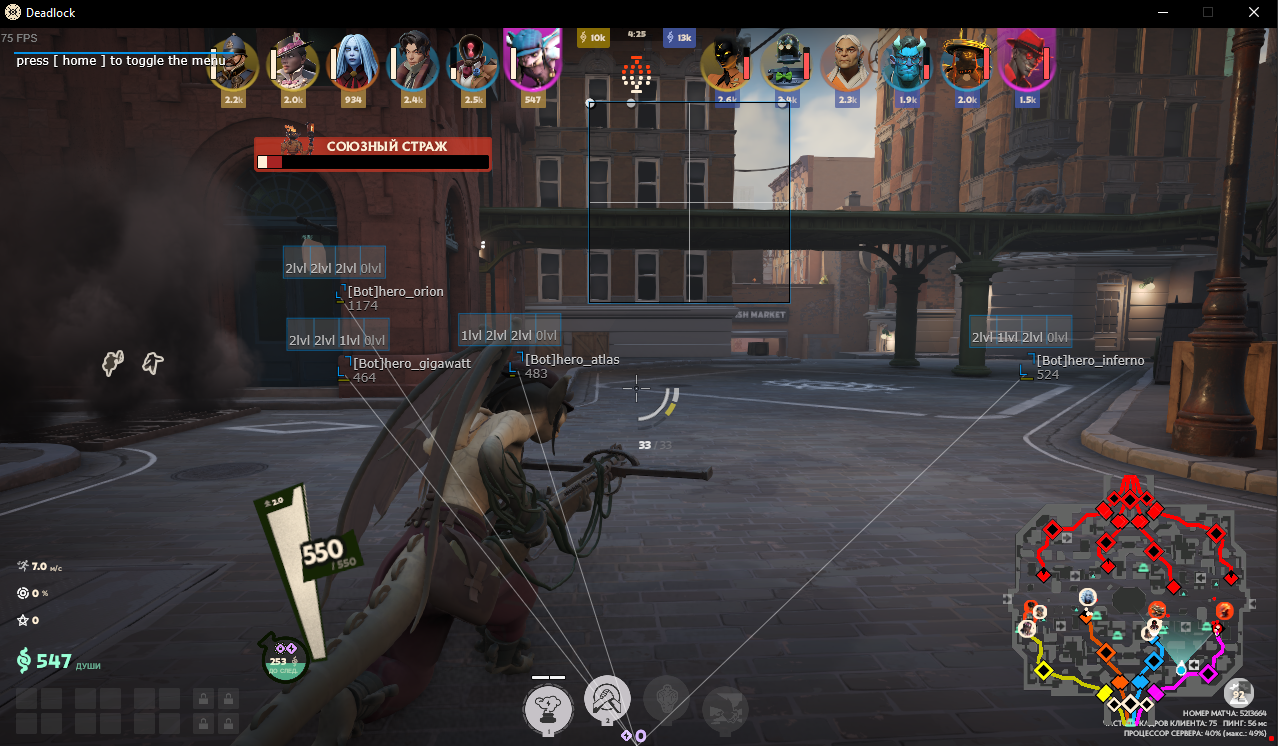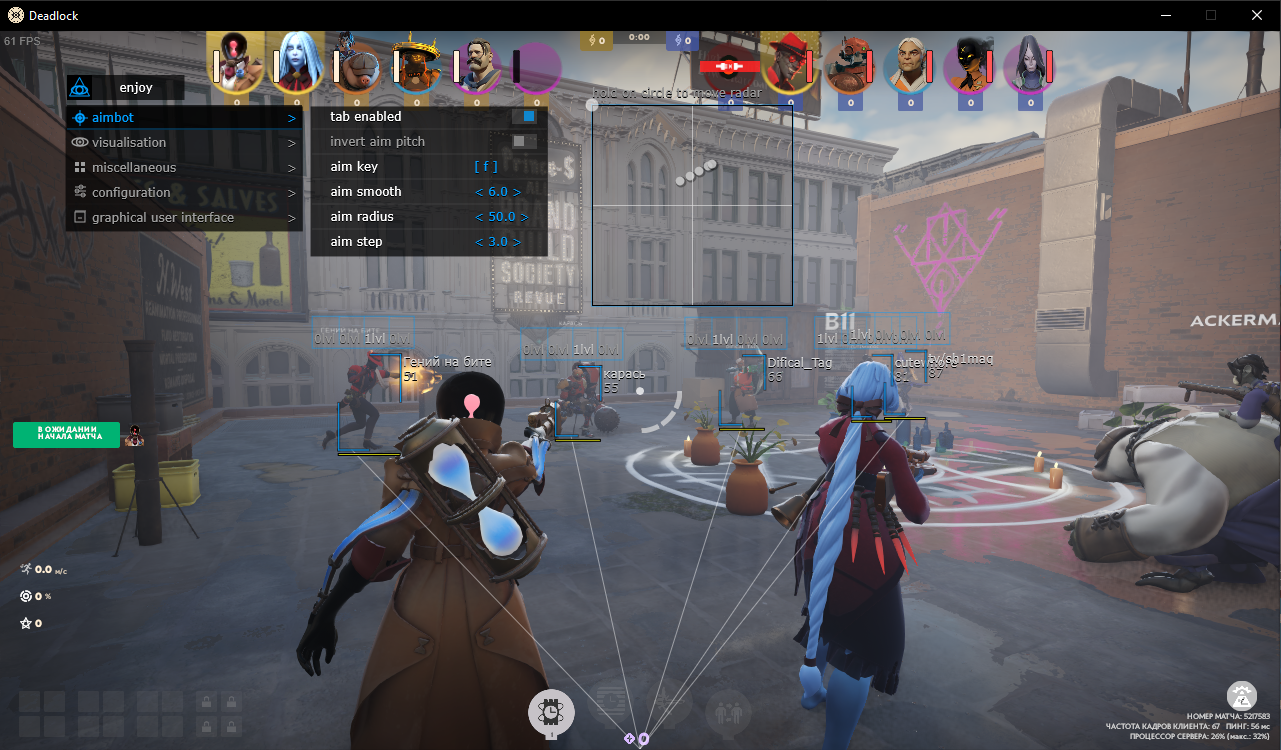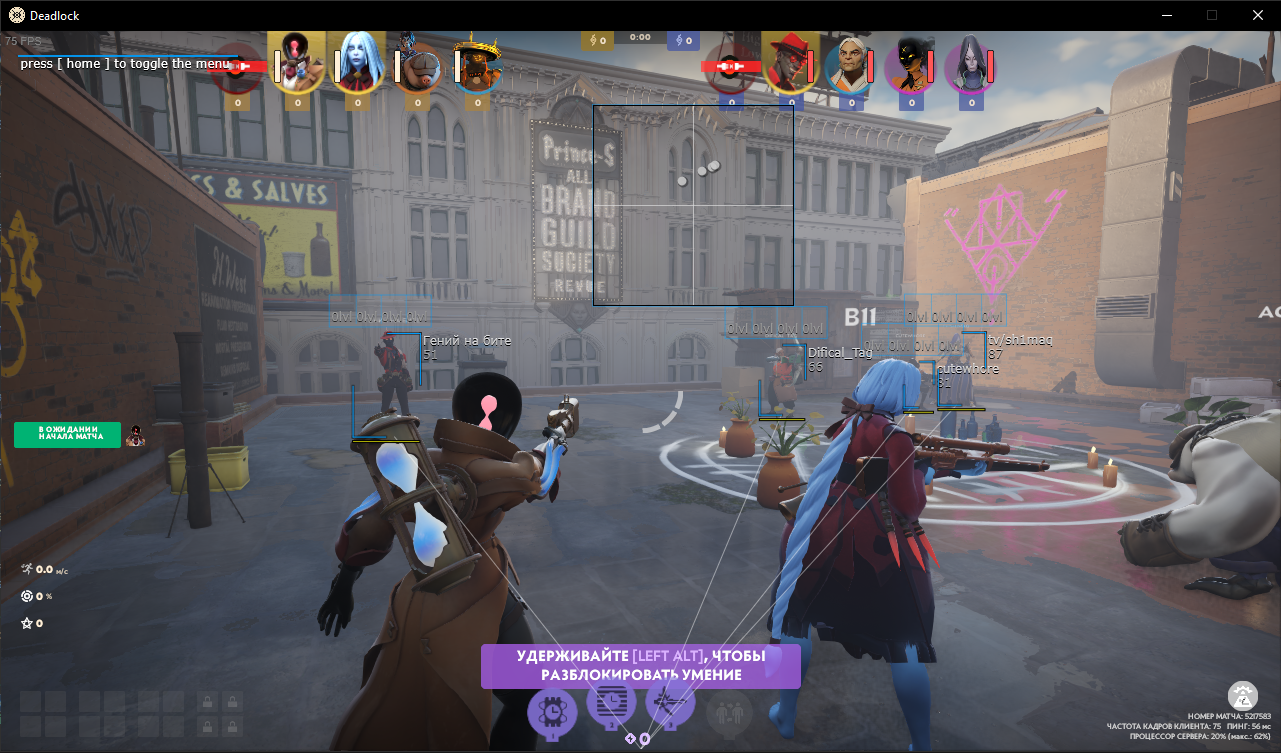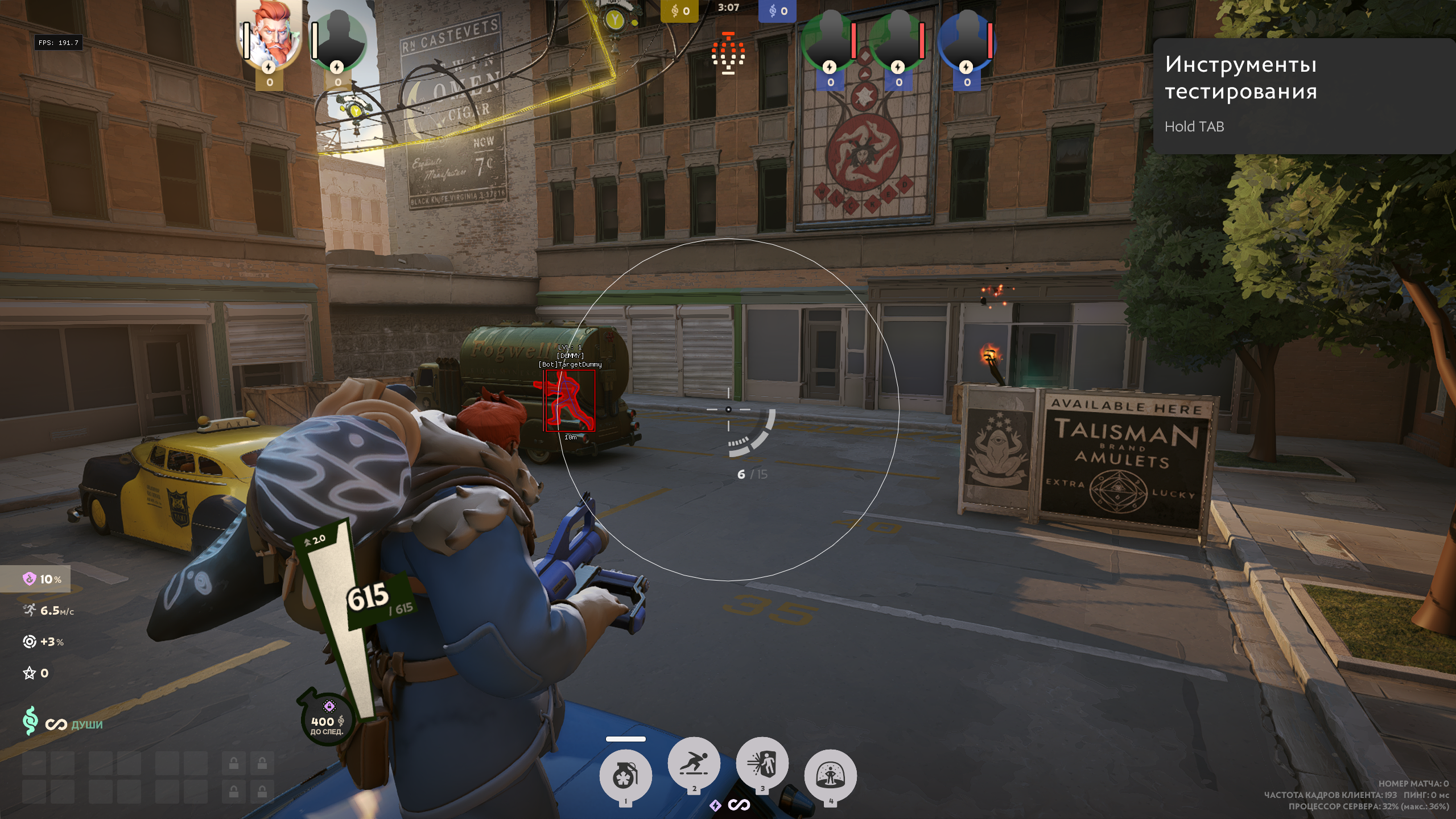
CainSolutions
Undetected
Tab enable / Activate aimbot
Aim key / Set a key for the aimbot to work, the selected key must be pressed and held
Aim smooth / Set the aimbot's aim smoothness
Aim radius / Set the aimbot's radius
Aim step / Set aimbot aiming accuracy
Aim at souls / Aimbot will aim at souls
Auto switch / Automatically change the target when it is killed
• Enable ESP
Tab enable / Enable visual features
Show bounding box / Show 2D square on players
Show skill bar / Display the skill bar, which displays the level of all player abilities
Show snaplines / Show lines to players
Show health bar / Display enemy health
Show player name / Show player nicknames
Show distance / Display distance to opponents
Show souls / Show souls
Ignore team / Enable ignoring of own team
• Save configs
Save cpu / Saving processor resources
Load config from clipboard / Load saved settings configuration
Save config to clipboard / Save selected settings to clipboard
Windows 10 ALL / Windows 11 (22H2 23H2 ONLY)
Amd/Intel
Anti-virus disabled
Administrator privilege & No running hypervisors
- Upon purchasing you'll be given instructions to your email
- Need more help? Join our support server located at the top of the site.
- Run loader as administrator.
- Insert key sent to your email after purchasing.
- Open Deadlock and wait for the game to fully load
- Click and highlight the product you want to inject.
- Click “Inject” to load the product.
- Wait for the loader to fully close.
- Start playing your favorite game!
- Menu key is set to "Insert"
- Need more help? Join our support server located at the top of the site.
- Run loader as administrator (You might get a message that you have to turn something off, you can get more details below)
- Insert key sent to your email after purchasing.
- Need more help? Join our support server located at the top of the site.
- RECOMMENDED OPTION: You can disable fast boot in your BIOS (you should check your motherboard manual for more details)
- OTHER OPTION: Disable fast boot in Windows:
- Open Control Panel
- Select Power Options
- On the left side click on “Choose what the power button does”
- Click “Change settings that are currently unavailable”
- Make sure there is no checkmark next to “Turn on fast startup (recommended)”, if you do not see this option, you have it already disabled in BIOS
- Click “Save changes”
- Restart your computer
- Official hypervisors (Hyper-V, etc):
- Open Command prompt as Administrator
- Run this command: bcdedit /set {current} hypervisorlaunchtype off
- Restart your computer
- Unofficial hypervisors
- Disable virtualisation in BIOS or get instructions from the maker of the hypervisor you are running