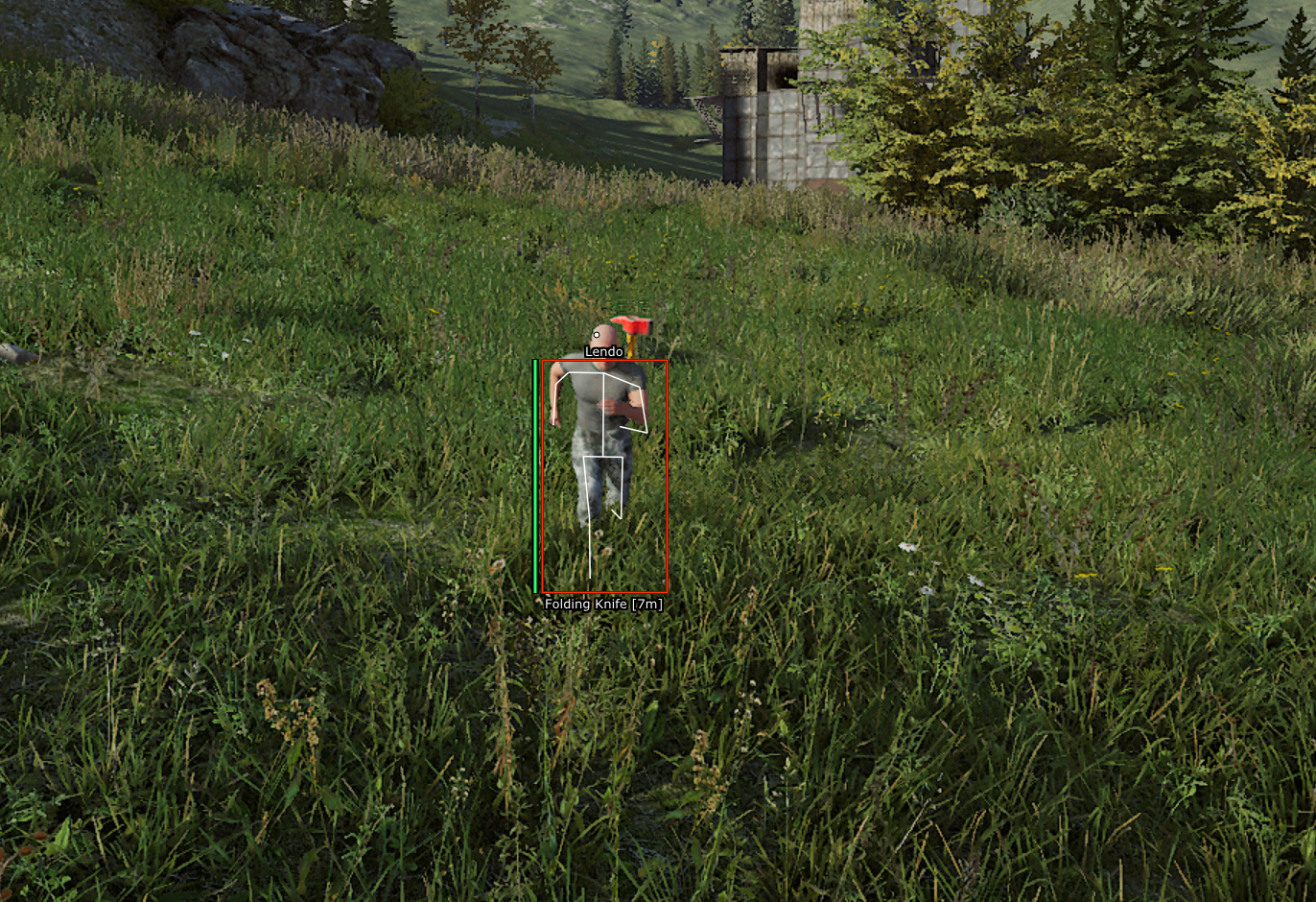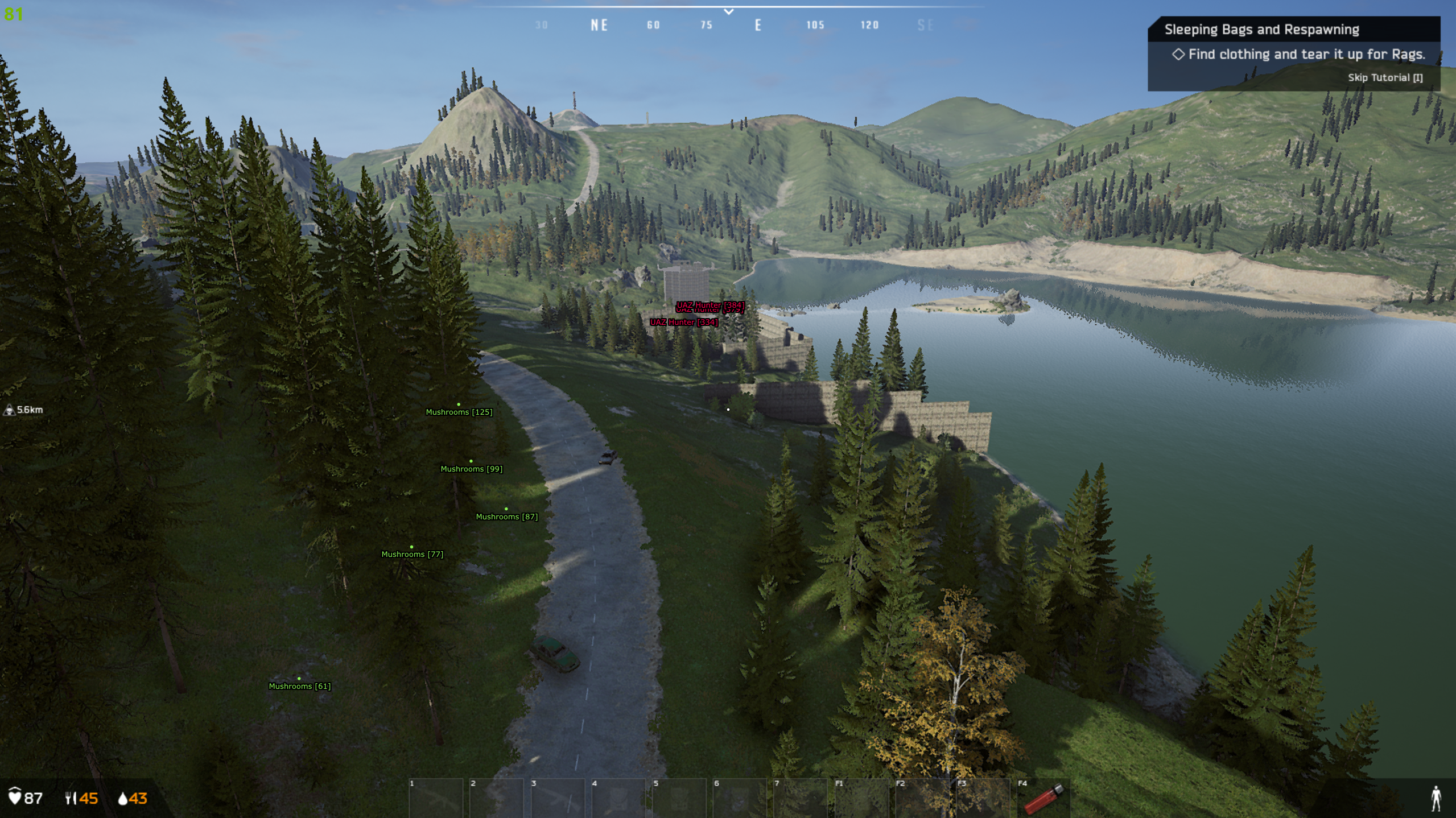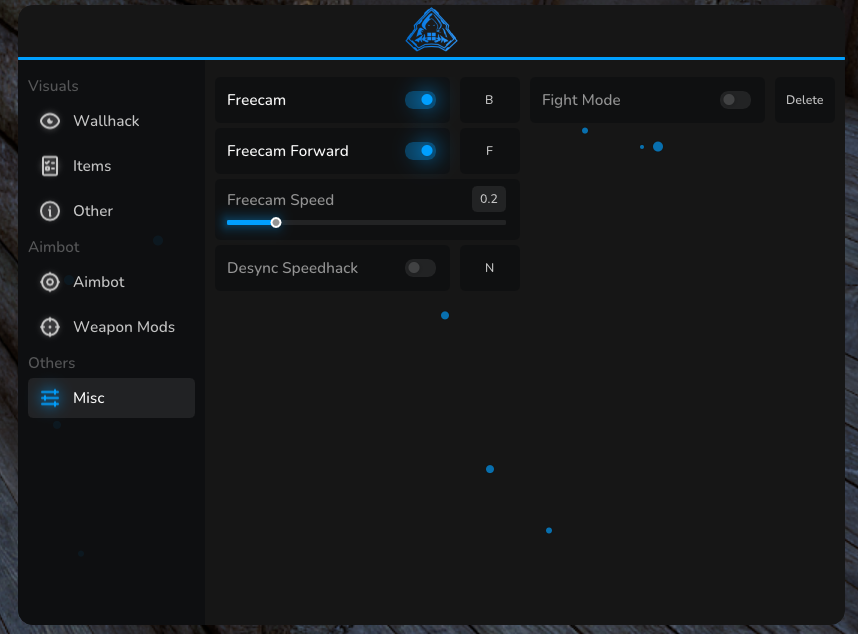CainSolutions
Undetected
- Normal Aimbot
- Magic Bullet, you can shoot through walls within 10 meters (it automatically
- Bone Selection
- Smoothing
- Semi-Advanced prediction
- Adjustable FOV & Distance
- Player ESP
Inventory ESP
Bone ESP
Weapon In Hand
Color Picker
Distance slider
Preset Admin / Developer detection (WIP)
- Ai and Vehicle
Animals (distance with slider)
Vehicles (distance with slider)
- Extensive item esp with anti-clutter
Toggleable item categories with individual configurable colors and distance Clothing, food, corpses etc) **Anti Clutter:** This will only render small dots with the configured color with text. this is used with invisible when you close the menu - Customizability crosshair Visual modification to esp Change font Change Text Size
- No Recoil
- No Sway
- No Intertia
- Fight mode (remove everything from the esp that, is not needed for fights)
- Freecam
- Desync Speedhack (not very useful)
Windows 10/11
64-bit CPU with AVX instruction set
Fast boot disabled & Anti-virus disabled
Administrator privilege & No running hypervisors
- Follow the requirements
- Make sure your antivirus is disabled before downloading.
- Run loader as admin
- Login or create an account if you do not have such already.
- Click and highlight the product you want to inject on the left side. You can see the status and expiration date on the right.
- Click “Inject” to load the product.
- Wait for the loader to fully close.
- Now you can start your game.
- Login or create an account if you do not have such already.
- Paste in your key in the “License Key” field and press the “Activate Key” button. If you encounter any issues make sure you have no extra space in your key!
- RECOMMENDED OPTION: You can disable fast boot in your BIOS (you should check your motherboard manual for more details)
- OTHER OPTION: Disable fast boot in Windows:
- Open Control Panel
- Select Power Options
- On the left side click on “Choose what the power button does”
- Click “Change settings that are currently unavailable”
- Make sure there is no checkmark next to “Turn on fast startup (recommended)”, if you do not see this option, you have it already disabled in BIOS
- Click “Save changes”
- Restart your computer
- Official hypervisors (Hyper-V, etc):
- Open Command prompt as Administrator
- Run this command: bcdedit /set {current} hypervisorlaunchtype off
- Restart your computer
- Unofficial hypervisors
- Disable virtualisation in BIOS or get instructions from the maker of the hypervisor you are running